I love reusable blocks! OK, right now everyone is talking about “(Block) Patterns” and they will be amazing. But many still don’t know about reusable blocks or just don’t know, why they are so useful.
What is a reusable block
Well, as the name indicates, it’s a block that can be reused. Anywhere. And as such a block can also be a group block, a resuable block can make a whole set of block reusable. Once you have created/converted one, you can use the same “content” on multiple posts, pages or other post types. In the future also in widgets and any other “block enabled areas”.
But how do you find a reusable block? The easiest way is by clicking on any “Add Block” button (the squares buttons with the plus sign) and then searching for the name or scrolling all the way down:
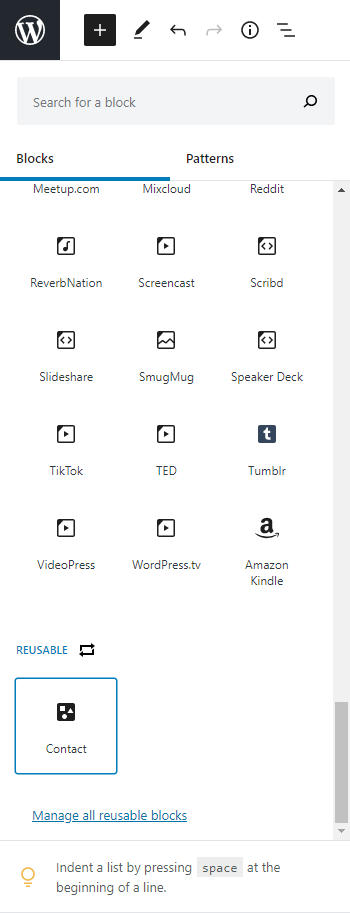
You can also use the “Search for a block” using the name of the reusable block (in our example “Contact”) or by using the “forward slash search” to quickly find it. New to this view is also the “Manage all reusable block” link at the end, which could previously be found in the “More tools & option” view:
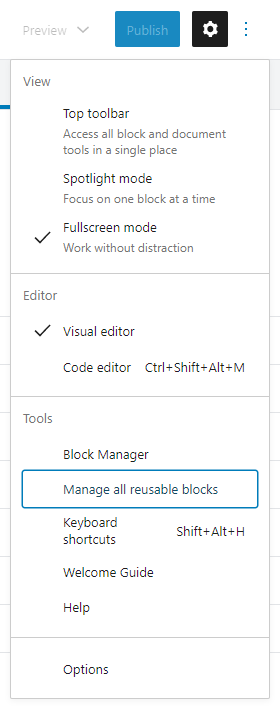
When you click on one of the links, you will be redirected to the “Blocks” overview.
Managing the blocks
The list of block look very much like the listing of any othter post type. Well, that’s not really a big surprise, as reusable blocks are saved as a post type wp_block in the database.
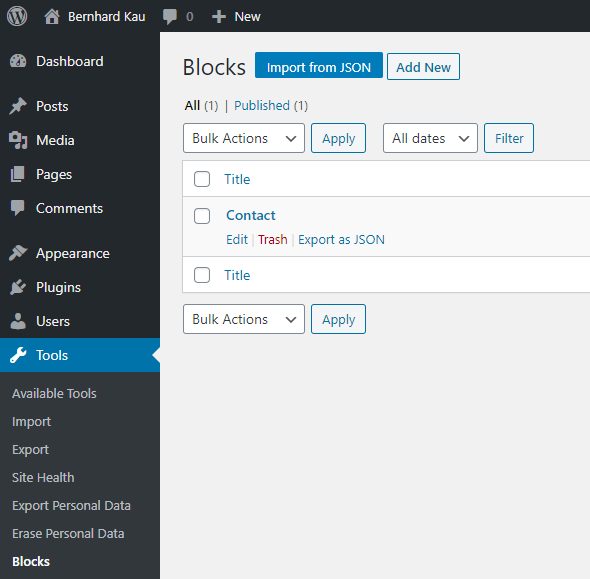
From the management list you can choose “Edit” on an existing block which will open up the block editor where you can change the block and save it. You can also click on “Add new” which will allow you to create a new reusable block without the new to create a regular one in a post or page and then converting them into a reusable block.
But maybe the two most handy things you can to from here is using the “Export as JSON” for individual block or the “Import from JSON”. With these tools, you can simply migrate reusable blocks from one WordPress installation to another.
Bonus
If you pay attention to the last screenshot, you might have recognized that “Blocks” link in the “Tools” section. This would usually not be there. If you navigate to the listing using one of the links, you will end up being “nowhere”. This listing is hidden and you can’t reach it using the left navigation. Before the two links were put to those places, it was even harder to find that listing. That’s why I wrote a small helper plugin adding the “Blocks” link shown in the last screenshot to the “Tools” section. This made it a lot easier for the client to find that list. If you want to add this link yourself, simply download the plugin from GIST and install it.
Conclusion
Even if reusable blocks might not be used as much when we are able to use the new “Patterns”, there are still usecases when we might want to have “synchronized content” on our sites. Knowing how to get out the most of those blocks and where to find them makes working with them a lot easier.