Today, I have a different blog post for you. Not only is the topic a bit different, this blog post will also be the first one that comes in two formats. I’ve been blogging text-only for more than 16 years now. I also often send links to my blog posts to friends and colleagues, when they run into topics, I have covered. But sometimes I realize, that it’s not easy, to only write about them. For some topics, a video just is easier to understand.
So with this blog post, you will have the chance to either read about the topic, or watch a video instead. Or just do both, and tell me what worked better for you. Now, let’s jump into the topic.
Finding a contact to delete
A friend is using Mailchimp for her newsletter for many years. Sometimes, she would get fake sign-ups she wants to delete. She struggled multiple times to delete them, since Mailchimp makes it a little harder than necessary.
After you have logged into your Mailchimp account, navigate to “Audience” and select the contacts you want to delete. Then you hover over the three dots right of the “Archive” button and then select “Delete” from the drop-down:
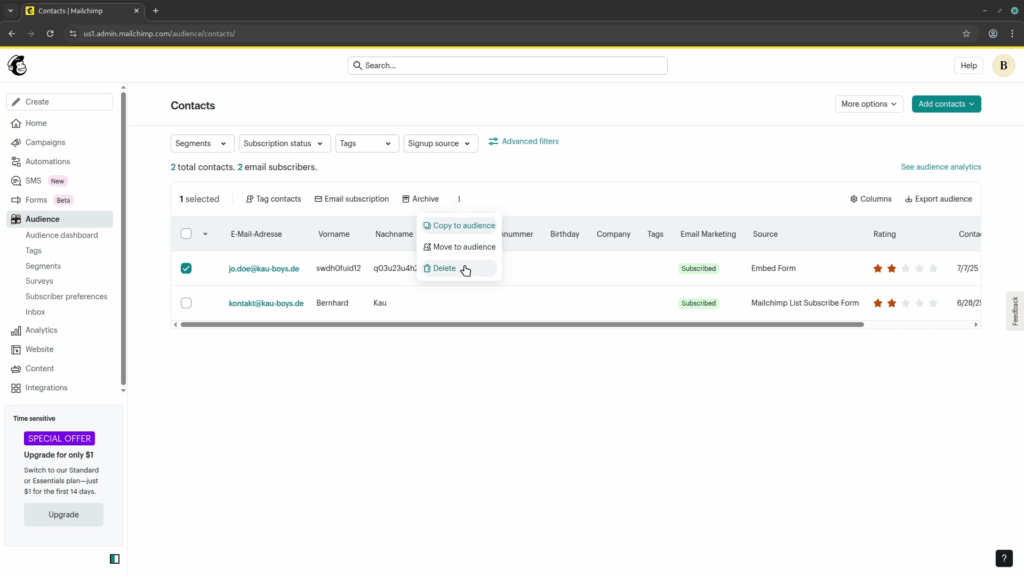
Archiving or deleting a contact?
This opens a modal, and here it is a bit confusing. It asks: “Are you sure you want to permanently delete?” you contact. For the option that would do that, the selection is labeled “They asked me to and I must compy with privacy laws like the GDPR/CCPA”, which might not be the case for you. If you only want to remove the contact for other reasons, you might choose “I want to clean up my audience” instead, and then click on “Continue to archive”:
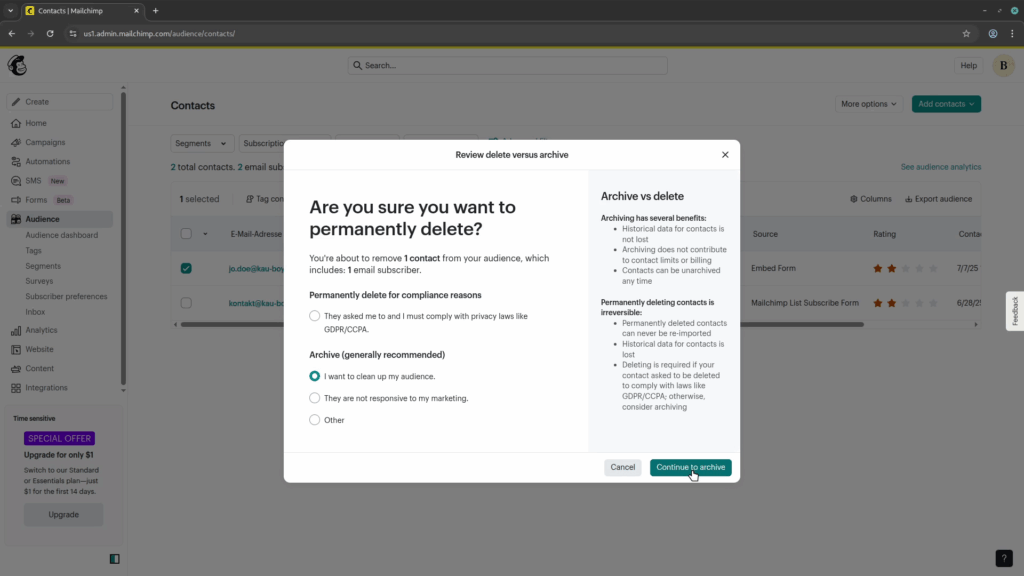
The confusing archive dialog
As you actually wanted to delete the contact, you now get the “Archive contacts”, which is not what you want. To get to the dialog you need, click on the gray “Permanently delete instead” button in the bottom right:
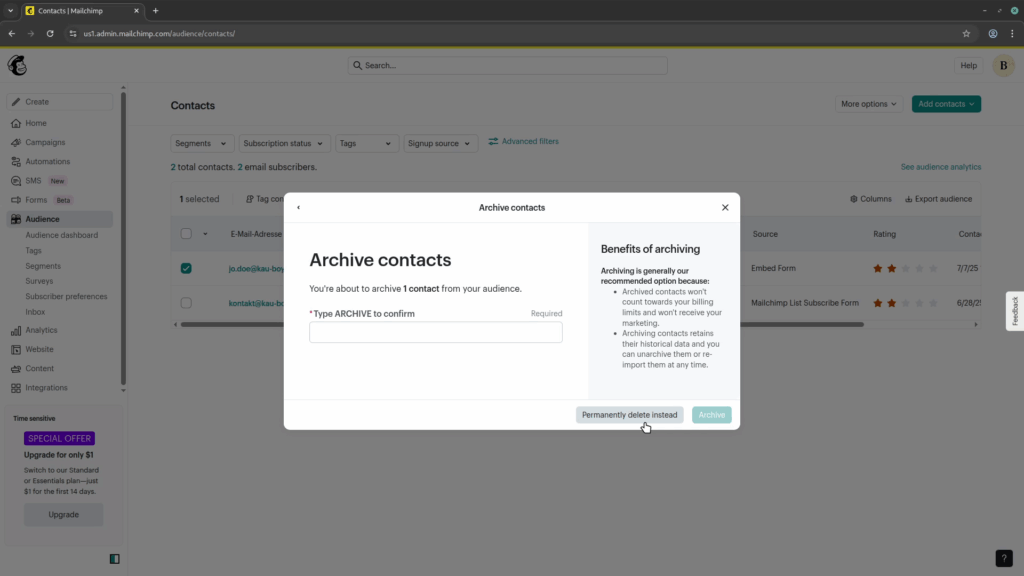
Deleting the contact, finally!
When you made it this far, either directly, or “through the wrong dialog”, you now have to face the biggest challenge of all. You have to type “PERMANENTLY DELETE” into the input field. If you are lazy, like I am, you can also select the text and drag-and-drop it into the input. This finally activates the red “Permanently delete” button and after clicking it, the contact is gone.
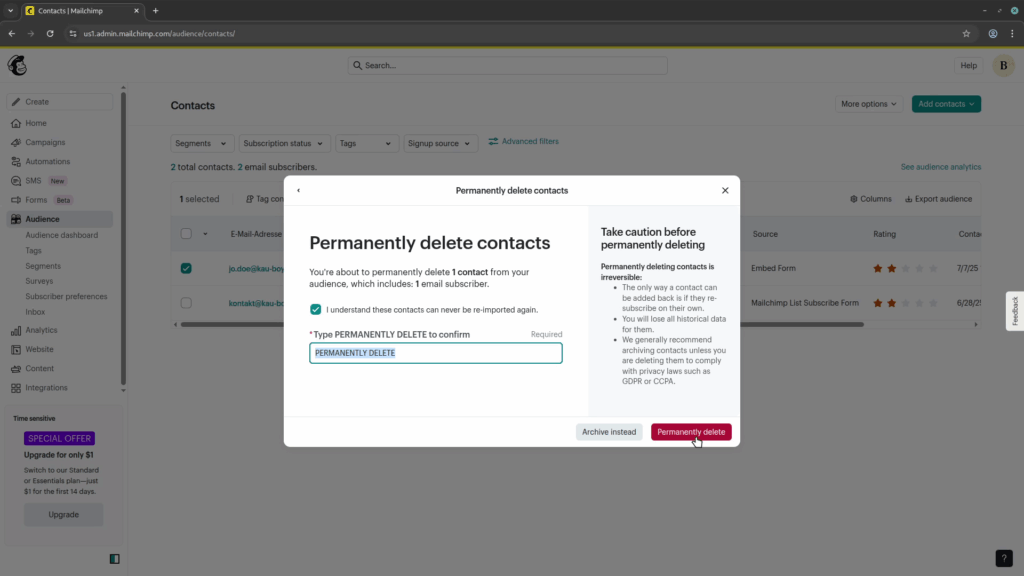
You prefer a video tutorial? Here you go!
As mentioned before, this is the first blog post that is also available as a video. You can watch it on YouTube. Even though I’m a big fan of “owning your content”, I also have to be realistic that videos are easier to find on streaming platforms.
Since this is my first video, I’d highly appreciate it if you would watch it and give me some feedback. It’s really short and tries to explain only the necessary bits, without a large introduction. If you are willing to subscribe to my new channel, that would also be great and help me get some more visibility. But now you can watch the video here, or on YouTube:
Conclusion
What did you find better? Was the text plus images explanation good enough? Or do you prefer such content in video format, so you can follow the clicks you have to make more easily?
The screenshots in this blog post have all been taken from the video file, so they match what you would see in the video.
For comments on your preferred format, please post them under this blog post. For general feedback on the video, comment on YouTube instead.