The lastest WordPress major release 5.5 was released mid August. There have been some nice new features. But one of these new features has not been mentioned in many posts about the new release. It’s the possibility to replace an installed plugin or theme using a zip file.
Some previous ways to replace an installed plugin or theme
In WordPress, it’s really easy to update a plugin or theme to the newest version (at least for all plugins available on WordPress.org). But downgrading a plugin or theme to an old version or updating premium versions is not that easy.
Using the WP-CLI
If you use the WP-CLI, you can use the install command for plugins or themes to install a specific version. If that plugin or theme is already installed, you simply force install it:
wp plugin install gutenberg --version=8.9.0 --force
This will overwrite the current version with the given version. This is only possible if that version is available through the WordPress.org plugin or theme directory.
Uploading the old version using SFTP/FTPS/FTP
If you don’t have access to the server though SSH and/or can’t use the WP-CLI on the server, you can use a file transfer client to delete the old version and replace it with a different one. This approach has the bis drawback, that you first have to manually delete the old version and then upload the new one. Depending on how large the plugin is and how many files it has, this can take some time and your site might be broken while you are replacing the plugin. You could minimize that time by uploading the old version to a different folder and then rename the current version (or delete it) and rename the old version to the correct folder name. But still this way is not really ideal.
Deactivate and uninstalling the current version
Some of you might think that you can simply deactivate and uninstall the current version and then you install the old version. This can be really risky. Many plugins delete their settings when they are deactivated/uninstalled, some even the data created by those plugins. So this way should really be avoided.
Replace the current version with the new WordPress 5.5 feature
When you’ve updated to WordPress 5.5, you have a very new way. To use it, you simply have to upload the old version as a zip file. You can get an old version either from you backup or from the WordPress.org plugin or theme directory.
Download an old version of a plugin
For a plugin that’s very easy. Just navigate to the plugin page on the WordPress.org plugin directory and click on the “Advanched View” link on the right:
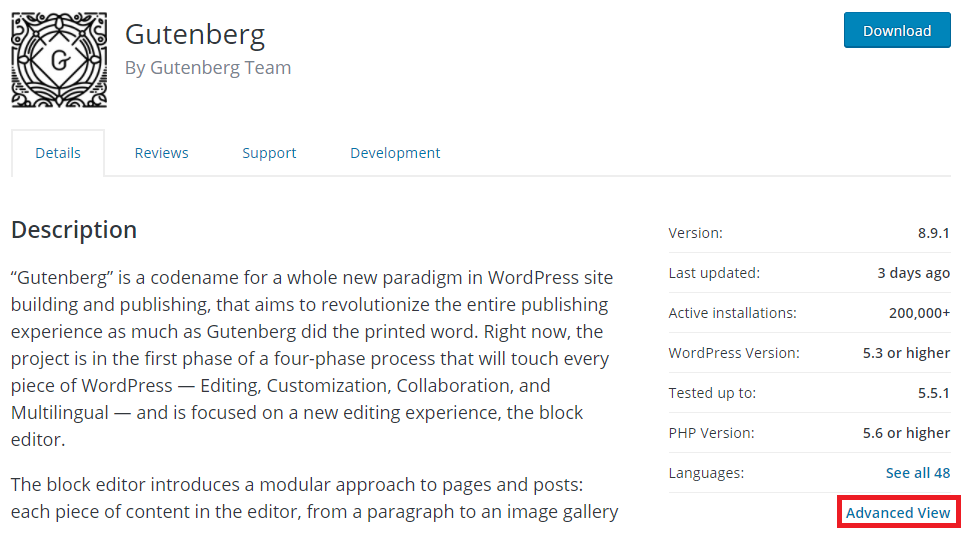
Here you scroll all the way to the bottom, where you can find a dropdown with previous version. These are all versions the plugin authors have tagged/released:
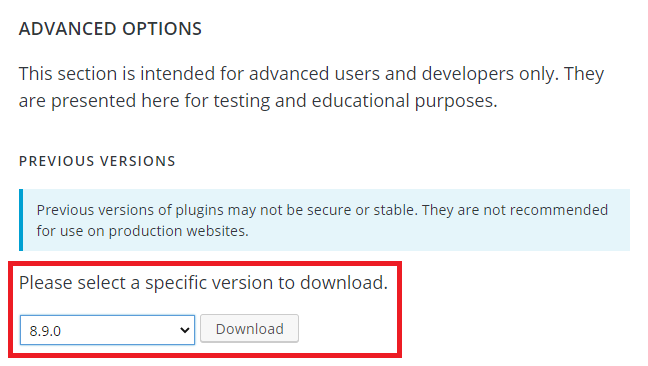
Select the version you want to have and click on the download button. This should get you a zip file with that specific version. If you can’t find that dropdown, then unfortunately the developers have never tagged a specific version.
Upload the old version and replace the current version
Now you can upload that version. This works just as installing a plugin or theme for the first time. So in your dashboard you navigate to “Plugins | Add New” and then click on the “Upload Plugin” button next to the headline. Then you use the file upload form and click “Install Now” to upload the zip file. This will then show you a screen like this:
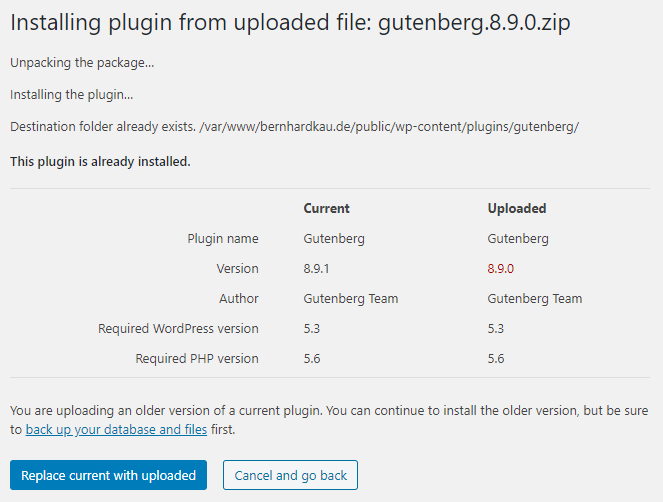
You will be presented with a page showing you the current version of the plugin and the uploaded version. For both you will see which version of WordPress and PHP they require. If you want to continue, click on the blue “Replace current with uploaded” button.
Conclusion
Sometimes even the smaller features of a release can make a huge difference for users. Downgrading plugins or themes was not an easy task in the past. But when your site crashed after an update, there is a big need to get back to an old version. This new feature will come in very handy for those cases. But it will also help you if the premium plugins or theme you are using does not integrate into the update mechanism of WordPress.
I wonder how downgraded plugins behave if they have previously made adjustments to the database during the upgrade.
I am not aware that plugins have a downgrade mechanism built in. I am also not aware that WordPress offers any possibility for developers to detect this.
Do you have a good approach here?
I’d guess that this would be an issue. There is the dbDelta function that can be used to update the database structure when updating a plugin. But as downgrading was not really an option in the past, most plugins would probably not handle downgrades of databases in their code.