Yesterday I found a relly cool functionality in my laptop BIOS. Everyone of you might know the problem, that the USB ports of laptops doesn’t provide a power supply. So I can’t charge my mouse battery or my MP3 player when the laptop is switched off.
I do have a cool 220V USB adapter, but I don’t take it with me all the time. But now I found this mentioned functionality in the BIOS that enables you to do that. The first problem was to figure out how to access the BIOS. As I administrate a lot of PCs and I even earned a lot over the years, I always forget which F-Key to press on which PC (or the Delete-Key).
After a quick side trip the the recovery tool pressing the ThinkVantage key, I found the information on how to enter the BIOS: with the F1 key (along the lines of, HELP, where do I find the BIOS). So for all the proud Thinkpad users, here comes the guide on how to activate the funtionality:
- Start your laptop and press the F1 key to enter the BIOS
- Choose the first option “Config” within the BIOS
- Afterwards choose the optoin “USB”
- Set the option “Always On USB” to “Enabled”
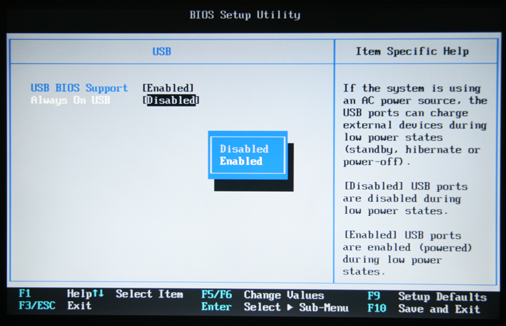
On my Thinkpad R61 is works just fine. The BIOS has the version 2.23 (70ETC3WW) and was updated on July, 5th 2009. I don’t know if it will work on all current Thinkpad models. If you find a similar functionality on your laptop, it would be nice if you could leave a comment.
Those small things always remind my, why I love my Thinkpad!