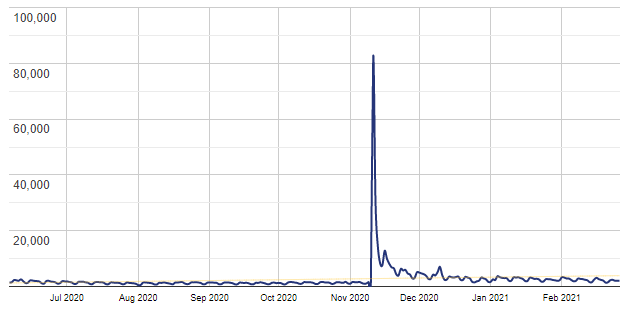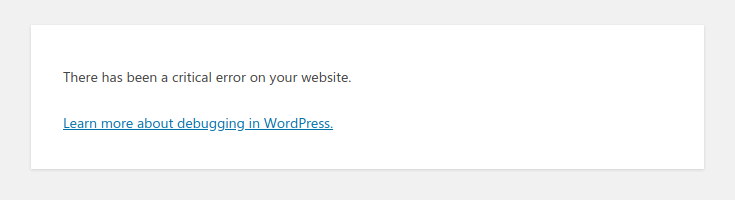Last week I was asked for help on a website project. In this project, the website embeds some audio files into the page. This is a great feature of WordPress making it so easy to embed media files. But some people dislike, that on some browsers it’s do easy to download those files.
The “download” button in Chrome
In the Chrome browsers, it’s simpler than in any other browsers. By default, any audio and video tag would add a “download” button to the options (the three dots, next to the controls). In this particular project, the button should be removed, to make it at least a little harder to download a file and not “encouraging” anyone to do so.
Hiding the button using the “controlList” attribute
Chrome is the only browser with such a button (I know of) and forunately it also has an easy way to disable it: the controlList attribute. This attribute can have different/multiple values and one of them is the nodownload value.
You may now this, that you can simply add this attribute manually to the block using the “Edit as HTML” view. But as soon as you switch back to the “Edit visually” view, the block will be defect and you can only choose to either recover it (which removes the attribute) or convert it to HTML.
Adding for a feature request in Gutenberg
As this issue was probably not new, I searched for existing tickets and found two. The first one was asking to add a toggle to show the download button. This one referred to a second ticket about the general idea of disabling the download button, also by introducing a toggle.
In this second ticket some good arguments were made against such a toggle. As only Chrome has this button, such a toggle would only “work” in Chrome. And it would not even really work. Because even the attribute will not prevent downloads.
If a audio or video file is embedded with an audio or video HTML tag using a file from the media library, it can be downloaded. It will actually be “downloaded” automatically, once the media is played.
Silently removing the button with a plugin
So even though you cannot prevent the download, you might still want to hide the button in this case you can filter the block rendering and add the attribute there. In the simplest form, it will look like this:
function hide_download_buttons_on_embeds_render_block( $block_content, $block ) {
if ( 'core/audio' === $block['blockName'] ) {
$block_content = str_replace(
'<audio ',
'<audio controlsList="nodownload" ',
$block_content
);
}
if ( 'core/video' === $block['blockName'] ) {
$block_content = str_replace(
'<video ',
'<video controlsList="nodownload" ',
$block_content
);
}
return $block_content;
}
add_filter( 'render_block', 'hide_download_buttons_on_embeds_render_block', 10, 2 );
You might have to write a bit more code, if the HTML tags in your WordPress installation already uses some other attribute values.
Conclusion
While it’s not possible to prevent downloads of audio and video files from the media library in such a way, it might still be something you want to add to your page.
If you do want to allow downloads – let’s say for episodes of a podcast – it’s much better to actively add a download button using the “File” block. This will not only present a consistent button in browser, it will also make it a lot easier, obvious and accessible to download the media file.
As always, the solution from this blog post can be found as a GIST where you can download the solution as a ZIP file and install it as a plugin.