In my last blog post I have presented you a tool I use to get “The perfect SSL configuration for your server”. This week I want to talk about another tool I use quite frequently to get a good nginx configuration. The tool could once be found at nginxconfig.io (which still redirects) and is now hosted as the DigitalOcean Community Tools – NGINXConfig.
The basics
The tool presents itself with some basic settings. It’s set to PHP and uses example.com for the domain. This is the first setting to change. With the “Add site” option you can also add mutiple domains which will result in multiple “Per-website” configurations.
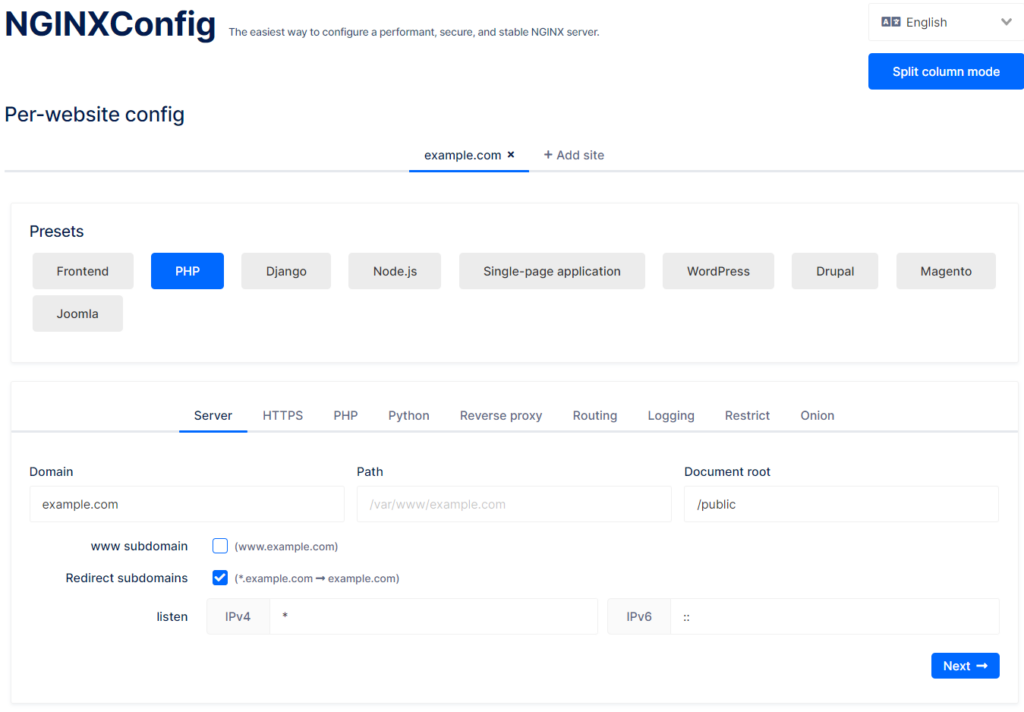
In the Presets you can choose from various other widely used technologies. If you want to run a WordPress site behind nginx, choose the specific preset. It will generate the necessary rewrite rules and some security rules as well.
Presets
In this first section you set your hostname, the subdomain you want (or dont want) to use and the server path. You can also specifiy if you use Let’s Encrypt to get your certificates (or set a custom one), setup a PHP server/socket (and a backup) and some other more advanched options.
Global config
In the HTTPS settings group you will find the SSL profiles from the last blog post. It’s usually best to leave them at “Mozilla Intermediate”. When using the configuration tool for a WordPress website make sure to check the “Security | Content-Security-Policy” setting. As WordPress embeds inline CSS and JS it need to be allowed to run those scripts. If you set this policy to strict, your website might not work properly. When you have selected WordPress in the presets, the tool will give you a message on how to set this policy.
Another group of setting you might want to customize are found in the “Performance” tab. The expiration is only set to one week. As WordPress usually handles cache invalidation for assets quite well (be appending the plugin, theme or WordPress version) you can probably use a longer expiration period. But if you host multiple different system behind one nginx, you might want to be more careful here.
Saving your settings
Any time you change some settings, the URL in the browser will change. You can also find this URL in the “Tools” tab in the “Share configuration” field. I would highly recommend that you save or bookmark this URL, but it can also be found in the nginx.conf file of the resulting package.
Applying your configuration
Once you have finished customizing the configuration, follow the instructions in the “Setup” section. You will probably start by downloding the configuration archive and uploading it to your server and extracting it there. If you don’t have a running Let’s Encrypt installation, you can find some more commands on how to get this set up as well.
Testing your configuration
As I’ve also said in my previous blog post, you should never blindly copy/paste a configuration without checking it before you apply it to a running server. The wordpress.conf for example denies access to the xmlrpc.php file. This might be a resonable counter messure against brute force attacks to XML-RPC, but if you use the official WordPress apps, this file must not be blocked. So after applying the configuration, check some important pages on both frontend and backend, if they still work.
Help improving the tool
As this is a community tool, you can report issues or suggest improvements in the projects GitHub repository. I’ve done that myself two times. One issue I have found after updating the configurations was a deny pattern blocking the wp-comments-post.php file, which made commenting on the blog impossible. So if you find something, please help making the tool better for everyone.
Conclusion
Setting up a nginx server is really hard, if you don’t to that as your daily job. I only have to change my configuration so rarely, that I often have to look up basic things (I maintain Apache webservers more often in my day job). Tools like this really helped me a lot getting a first start and finding some good best practices. Another great ressource for such best practices are the configurations from the HTML5 Boilerplate. They don’t only offer example configurations for nginx but also for many other servers. But those are more for advanched users, as they do not offer a configuration tool.